uitableviewで複雑なレイアウトを作る方法
はじめに
今回作りたい画面はこんなかんじ。
スクロール前
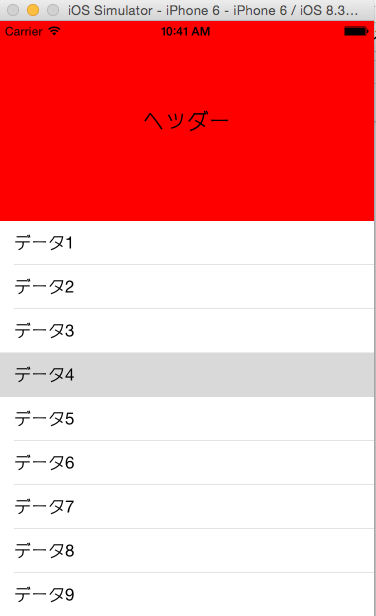
スクロール後
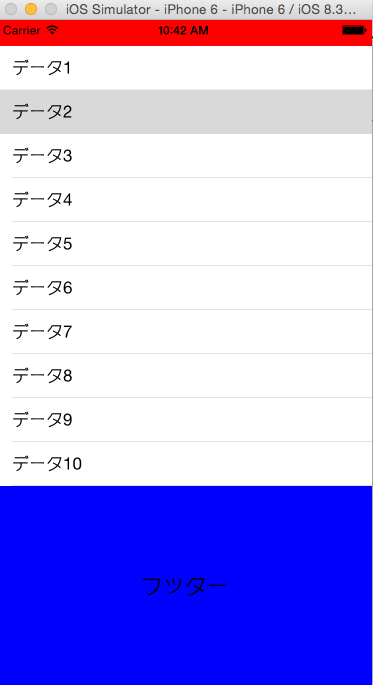
webとかでもありがちなページです。
ページ上部にヘッダがあって、ページ下部にフッターがあって、間にリストみたいなのがある。
ちなみにヘッダーとフッターは固定ではありません
が、ずっとUIScrollViewを使ってやろうとしてたんですけど、なかなかうまくいかず、、、
どこかの記事でiPhoneアプリ開発はUITableViewを使ってナンボみたいなのを読んで記憶があって無理やりUITableViewで実現してみました。
実装
ViewController.swif
import UIKit
class ViewController: UIViewController, UITableViewDelegate, UITableViewDataSource {
// テーブルビュー
var tableView: UITableView!
// テーブルデータ
var tableData = [
"データ1",
"データ2",
"データ3",
"データ4",
"データ5",
"データ6",
"データ7",
"データ8",
"データ9",
"データ10",
]
override func viewDidLoad() {
super.viewDidLoad()
// Do any additional setup after loading the view, typically from a nib.
let displayWidth = self.view.frame.width
let displayHeight = self.view.frame.height
tableView = UITableView(frame: CGRect(x:0, y:0, width:displayWidth, height:displayHeight))
tableView.registerClass(UITableViewCell.self, forCellReuseIdentifier: "Cell")
tableView.registerClass(CustomTableViewFooterCell.self, forCellReuseIdentifier: "FooterCell")
tableView.delegate = self
tableView.dataSource = self
self.view.addSubview(tableView)
}
override func didReceiveMemoryWarning() {
super.didReceiveMemoryWarning()
// Dispose of any resources that can be recreated.
}
// 1セクション目のフッターをヘッダーとして使うためにダミーのセクションを返します
func numberOfSectionsInTableView(tableView: UITableView) -> Int {
return 2
}
func tableView(tableView: UITableView, numberOfRowsInSection section: Int) -> Int {
if section == 0 {
return 0
} else {
return tableData.count + 1 // 行数+フッター数
}
}
// テーブルヘッダーの高さをかえします(フッターだけどヘッダーとして利用)
func tableView(tableView: UITableView, heightForFooterInSection section: Int) -> CGFloat {
if section == 0 {
let heightView = self.setHeaderView(tableView,isLayout: false) as! CGFloat
return heightView
} else {
return 0
}
}
// テーブルヘッダーにViewをセットしてかえします(フッターだけどヘッダーとして利用)
func tableView(tableView: UITableView, viewForFooterInSection section: Int) -> UIView? {
if section == 0 {
let viewHeader = self.setHeaderView(tableView, isLayout: true) as! UIView
return viewHeader
} else {
return UIView()
}
}
// Viewの追加とViewの高さを求めてかえします
func setHeaderView(tableView: UITableView, isLayout: Bool) -> AnyObject {
// View全体の高さ
var heightView: CGFloat = 0
// ベースとなるView(高さは変わるので暫定)
let viewHeader = UIView()
viewHeader.frame = CGRectMake(0, 0, tableView.frame.width, 100)
// ヘッダーラベル
let myLabel = UILabel(frame: CGRectMake(0, 0, self.view.frame.width, 200))
myLabel.text = "ヘッダー"
myLabel.font = UIFont.systemFontOfSize(22)
myLabel.textAlignment = NSTextAlignment.Center
myLabel.backgroundColor = UIColor.redColor()
heightView += myLabel.frame.height
if isLayout == true {
viewHeader.addSubview(myLabel)
return viewHeader
} else {
return heightView
}
}
// テーブルセルの高さをかえします
func tableView(tableView: UITableView, heightForRowAtIndexPath indexPath: NSIndexPath) -> CGFloat {
// 1セクション目はダミー
if indexPath.section == 0 {
return 0
// 2セクション目が本来のデータ
} else {
if self.tableData.count > indexPath.row {
return 44
} else {
let cell = CustomTableViewFooterCell()
var height = cell.setData(false) as! CGFloat
return height
}
}
}
// テーブルセルにデータをセットします
func tableView(tableView: UITableView, cellForRowAtIndexPath indexPath: NSIndexPath) -> UITableViewCell {
// 1セクション目はダミー
if indexPath.section == 0 {
let cell = tableView.dequeueReusableCellWithIdentifier("Cell", forIndexPath: indexPath) as! UITableViewCell
return cell
// 2セクション目が本来のデータ
} else {
if self.tableData.count > indexPath.row {
let cell = tableView.dequeueReusableCellWithIdentifier("Cell", forIndexPath: indexPath) as! UITableViewCell
cell.textLabel?.text = self.tableData[indexPath.row]
return cell
} else {
let cell = tableView.dequeueReusableCellWithIdentifier("FooterCell", forIndexPath: indexPath) as! CustomTableViewFooterCell
cell.setData(true)
return cell
}
}
}
}CustomTableViewFooterCell.swift
class CustomTableViewFooterCell: UITableViewCell
{
var buttonShowMore = UIButton()
override init(style: UITableViewCellStyle, reuseIdentifier: String!) {
//First Call Super
super.init(style: style, reuseIdentifier: reuseIdentifier)
}
required init(coder aDecoder: NSCoder) {
super.init(coder: aDecoder)
}
func setData(isLayout: Bool) -> AnyObject {
// View全体の高さ
var heightView: CGFloat = 1
var myLabel = UILabel(frame: CGRectMake(0, 0, self.frame.width, 200))
myLabel.text = "フッター"
myLabel.backgroundColor = UIColor.blueColor()
myLabel.font = UIFont.systemFontOfSize(22)
myLabel.textAlignment = NSTextAlignment.Center
heightView += myLabel.frame.height
if isLayout == true {
self.contentView.addSubview(myLabel)
return true
} else {
return heightView
}
}
}ポイントとしては
1. UITableViewにはセクションごとにヘッダーとフッターが用意されているのですが、それのフッターをヘッダーとして使った
2. UITableViewCellのカスタムセルにViewをつくって突っ込めば色々複雑なデザインが作れる
とかでしょうか
1. をヘッダではなく、フッターを使って理由はヘッダーを使うとスクロールしても付いてきてしまって
調べるとやり方はいくつか出てきたんですけど、なんか理解できなくてフッターを使うという手段を使いました。
初心者ですので、こんな奇異なやり方なんですけど、
ちゃんとしたかたからしたら、そんなやり方やらなくても、、、とかあると思うのでアドバイスいただけると嬉しいです!
けど、テーブルビュー使うと直感的にわかりやすいですね
以上です